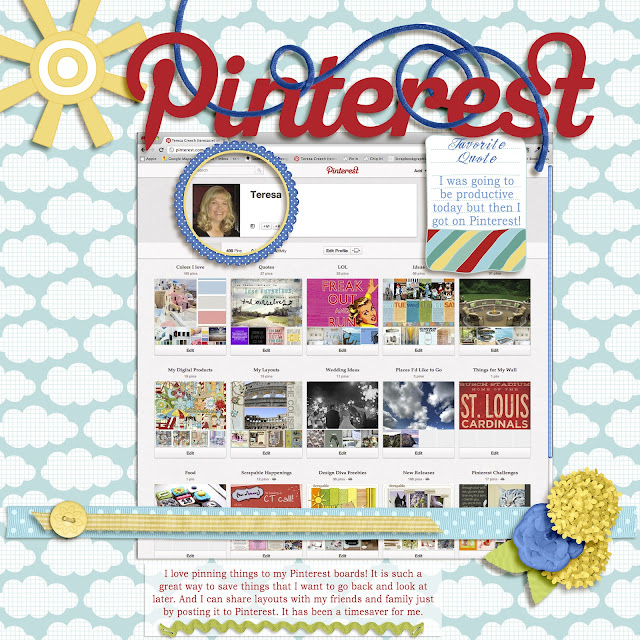 Come play along with me at Scrapable and show me your "take" on this Challenge!
Come play along with me at Scrapable and show me your "take" on this Challenge!UPDATE: I put the instructions on how to take a screen shot in the challenge post at Scrapable but I will include them on this page, too.
On a Mac: Open the page in your browser that you want to copy and hold down Command, Shift and the number 3. You should see a jpeg copy of your entire desktop show up on your desktop! Open your photoshop program then open the saved jpeg from your desktop.
On a PC: Open the page in your browser that you want to copy. Press the Print Scrn/SysRq button at the end of the row of function keys on your keypad. That puts the page on your clipboard. Open your photoshop program and the page you are creating and press Ctrl + V to paste it on your page. If you have Vista or Windows 7, you can use the built-in Snipping Tool to capture the screen you want to copy.

Oh, this looks like fun. Silly question for you though...How do you take a screen shot? I would love to do this. Thanks.
ReplyDeleteHow do you take a screenshot?
ReplyDelete